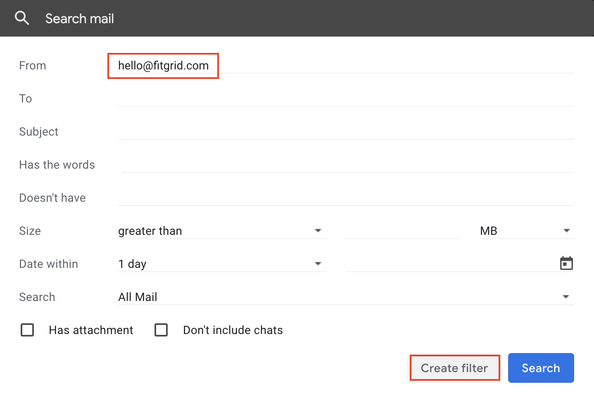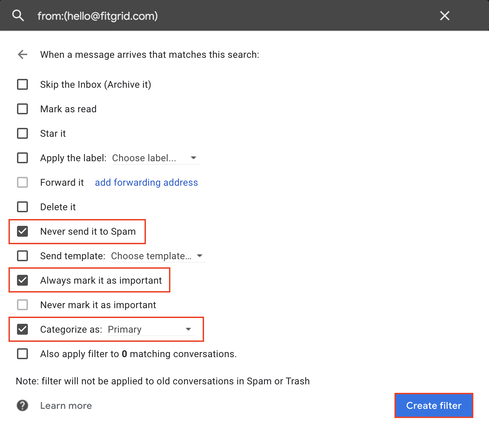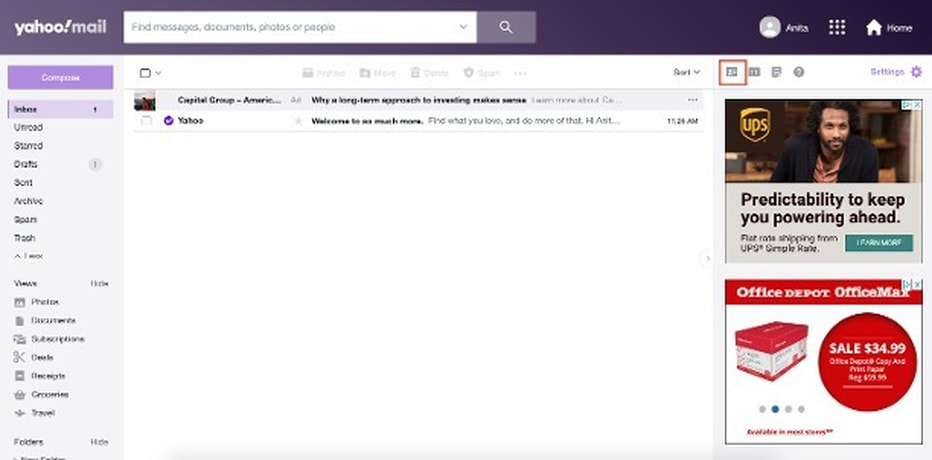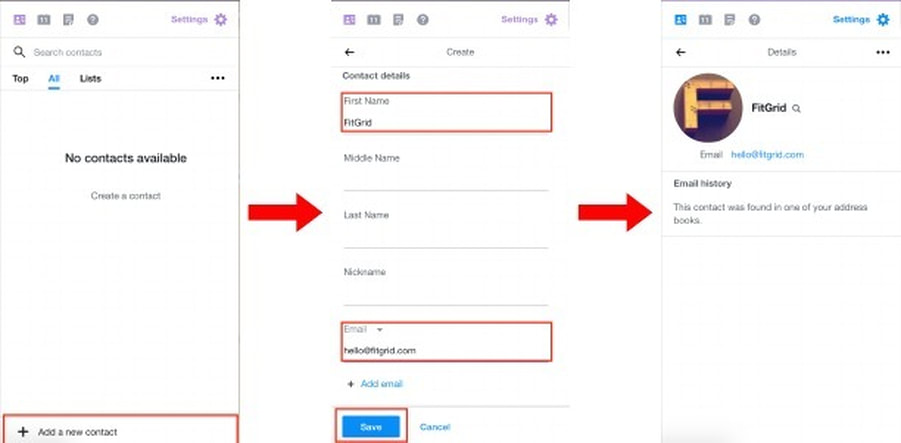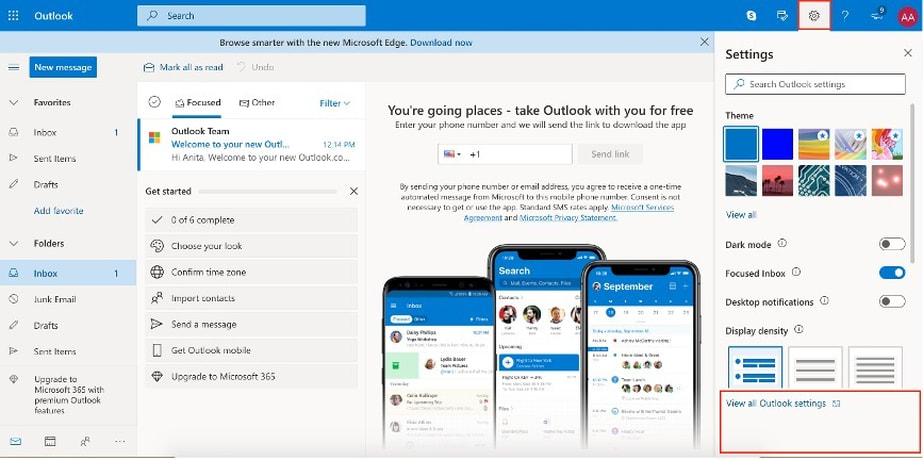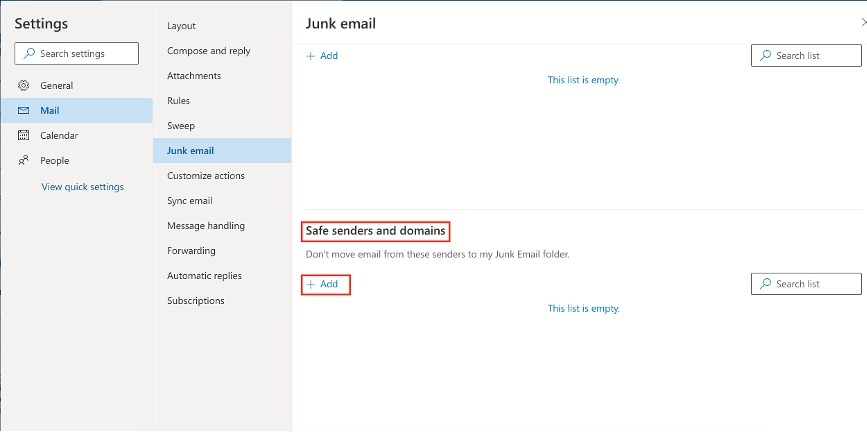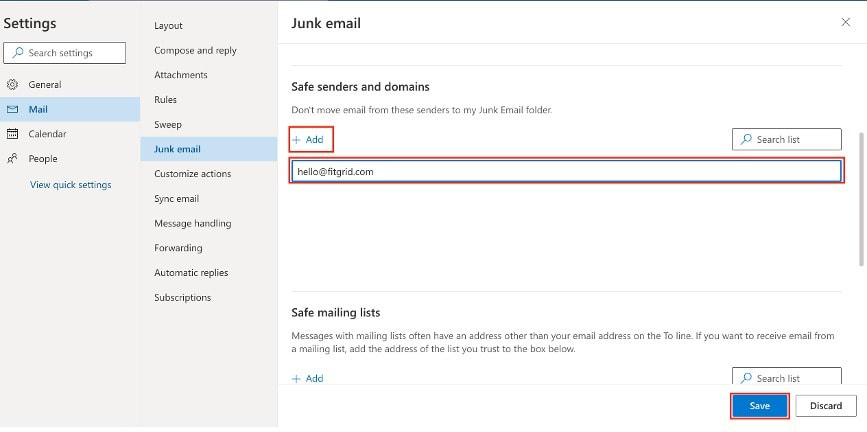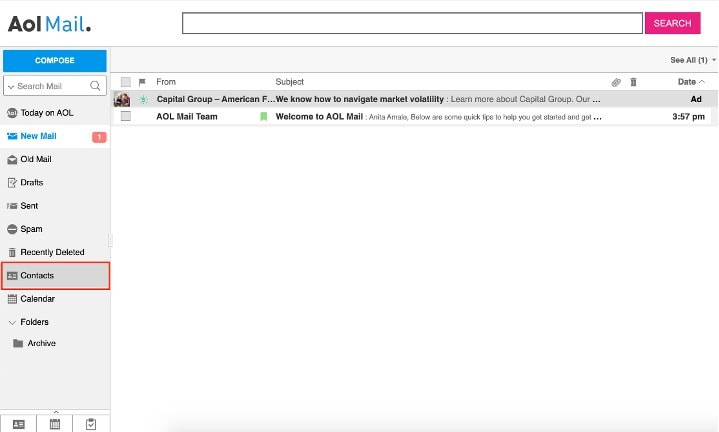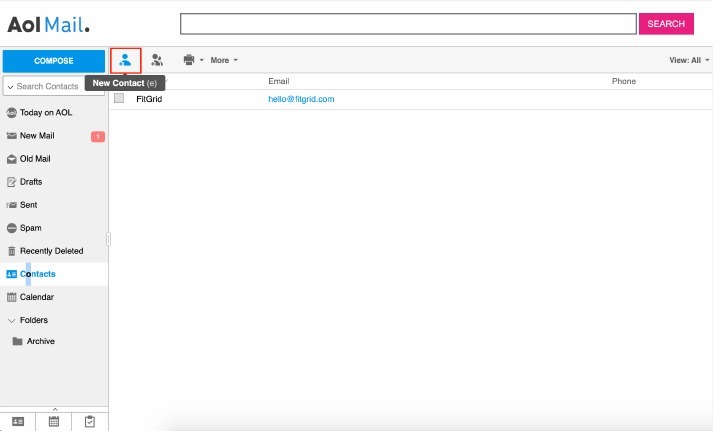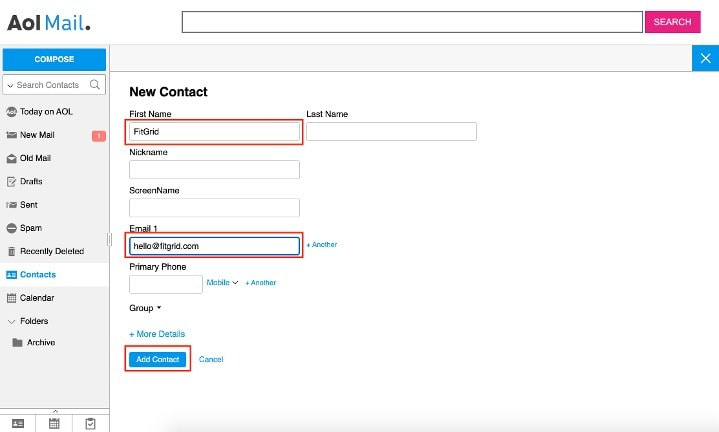|
This week we started using FitGrid to deliver confirmation email and sending the links for each class on Zoom. In order to make sure that you receive the email, please note that it will be sent from [email protected] with a subject header of FitGrid x YogaSole. In order to train your email not to send the important emails to spam or promotions, please see ways below to save it to your contacts. Ensure live-stream links arrive in the inboxHow to set up a filter or add a contact that prevents FitGrid LIVE links from getting lost Written by Jack Cuneo, Fit Grid When you sign up for a live-streamed class, FitGrid sends you a confirmation email as soon as possible.Then, about one hour before the scheduled start time of the class, we send you another email containing a unique access link. To ensure FitGrid emails arrive in your inbox every time, follow the steps below for your email provider. Gmail Gmail uses machine learning to guess where you want these emails to go. Sometimes it'll send them to "Promotions" or even to "Spam." To prevent this from happening, you have to tell Gmail where you want these messages to go, so that it no longer has to guess. How can you tell Gmail where you want these messages to go? Create a filter! Here's how
Yahoo To ensure our emails deliver to your Yahoo inbox every time, we recommend that you add “[email protected]” as a contact. Follow these steps outlined and documented in the images below.
Microsoft (Hotmail, MSN, Outlook and Live)To ensure our emails deliver to your Microsoft (Hotmail, MSN, Outlook and Live) inbox every time, we recommend that you add “[email protected]” as a safe sender. Follow these steps outlined and documented in the images below:
AOL
To ensure our emails deliver to your AOL inbox every time, we recommend that you add “[email protected]” as a contact. Follow these steps outlined and documented in the images below.
6/13/2020 Thank Goodness for FitGridOn June 16, we will begin to use FitGrid LIVE to communicate with students about our live stream classes. FitGrid links our Mindbody account with our Zoom account allowing us to automate the process of getting you the links for virtual classes. Here’s how it works:
If you have any questions, reach out through email at [email protected] or give us a call at (718) 625-1958
|
|
A welcoming community studio
254 Windsor Place
|
Let's stay in touch |